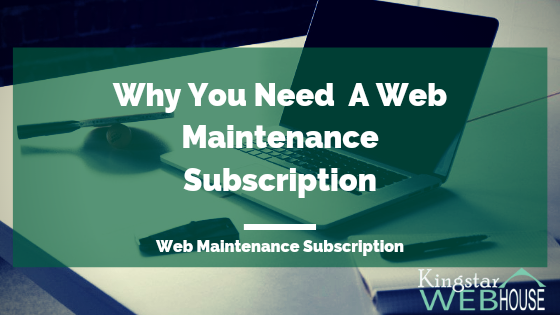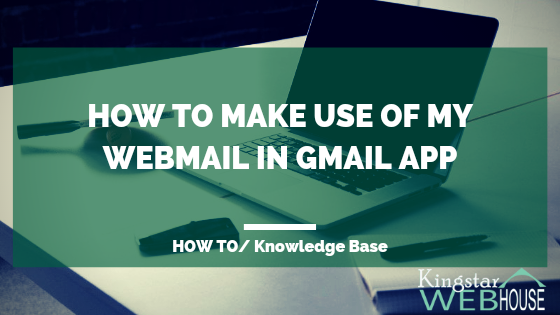HOW TO UPLOAD A FILE FOR DOWNLOAD USING YOUR SMART PHONE
This post was put together to guide our clients at Kingstar WEBHOUSE on how to effectively upload a file for download using their smart phones. You may ask, “Are you now saying that we can update downloadable files on our website without sitting before the almighty PC?” The answer is emphatically “Yes”. As a matter of fact you can as well update downloads, pages etc
- Login to your dashboard at the back end.
- Click on the ‘downloads’ icon
- Next, click on ‘Add New’ button close to the top left corner of the screen.
- Input a suitable title for your file
- In the next field input an excerpt, summary or short description of the file you are preparing for download.
- Next upload/select your file for attachment
- Select a category for your file/download.
- Add some tags if you want.
- Choose a featured image
- Lastly, publish the file/download by clicking on the blue button.
After publishing the file for download click on ‘view post’ close to the top of the window to view the download at the front end of the website.
And if you prefer a video instruction we’ve got you covered. You can watch the tutorial in video format.